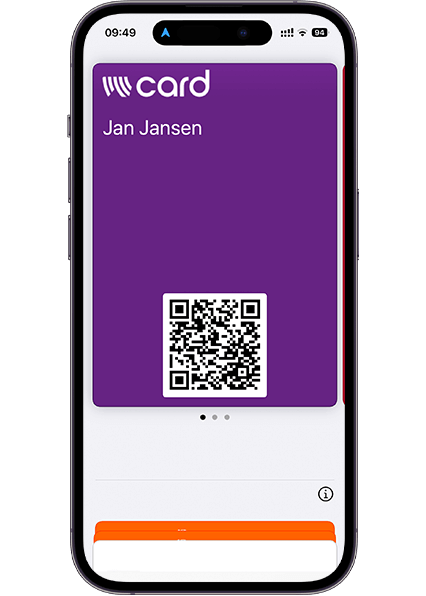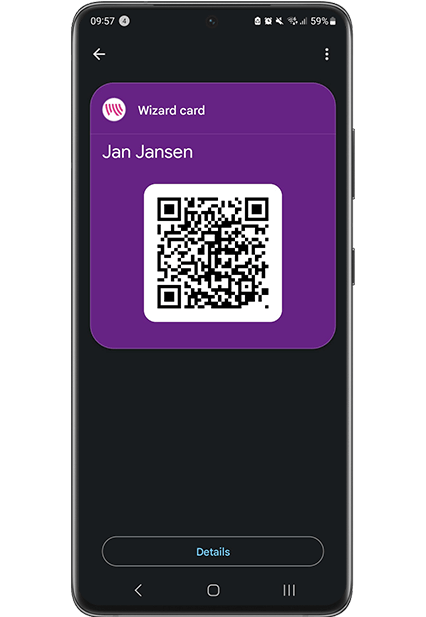Add Google appointment scheduling to your business card
Adding a Google Calendar appointment scheduler to your digital business card makes it easy for contacts to book an appointment with you directly. In this article, we’ll explain how to do this step by step.