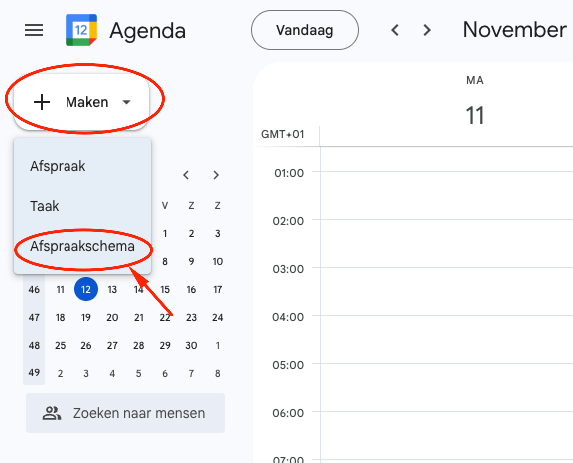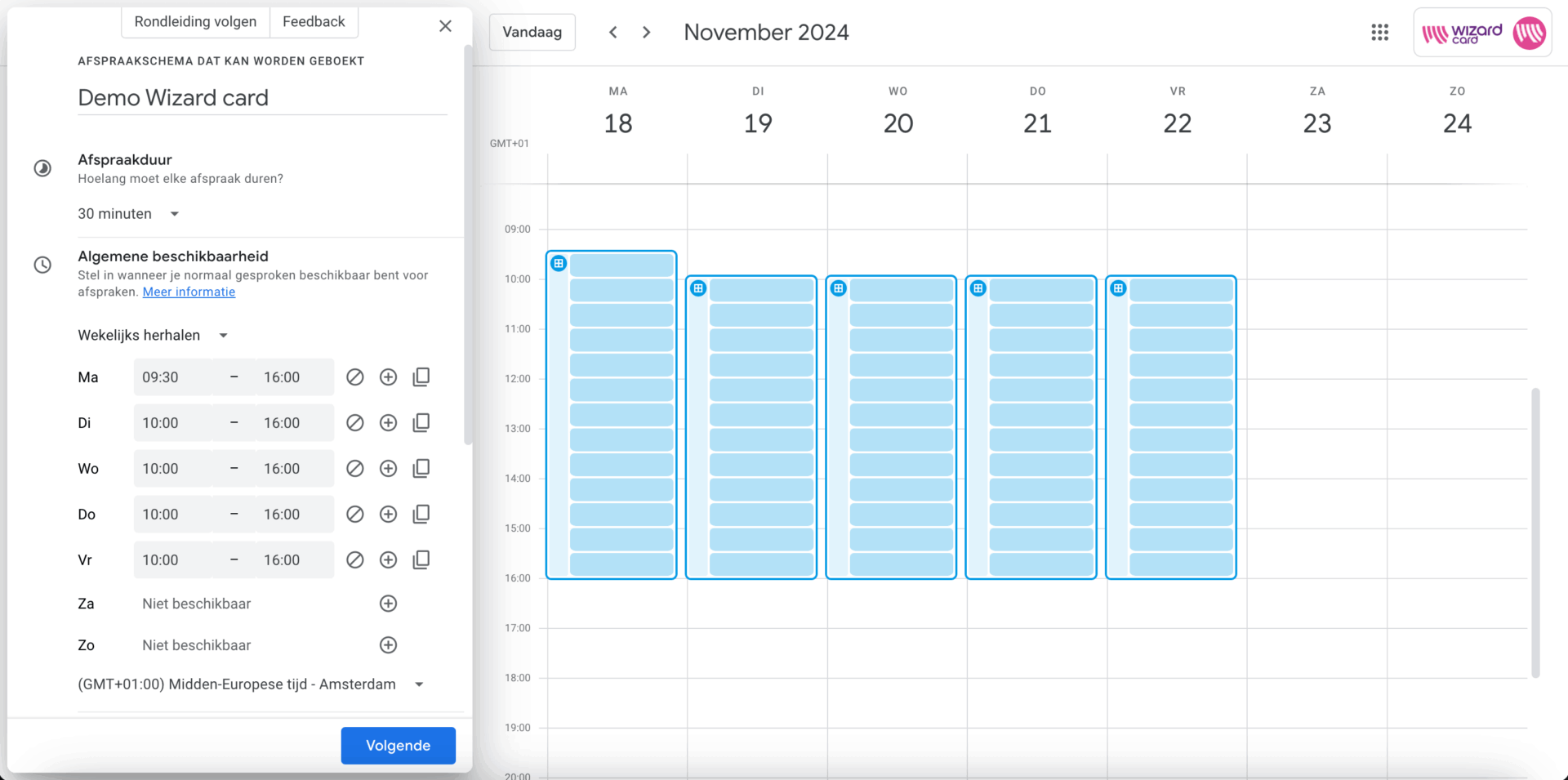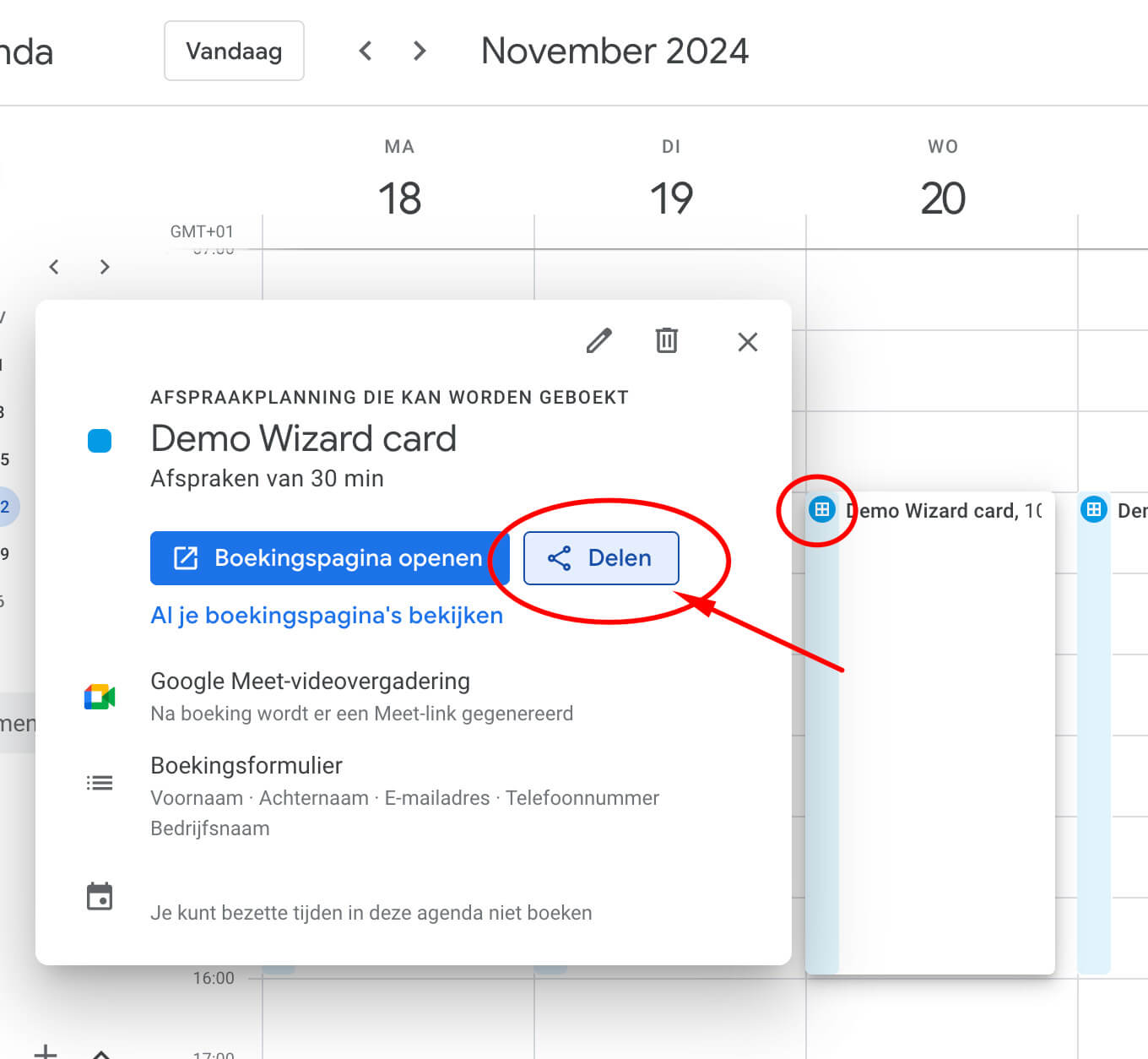Functies & Mogelijkheden
What is Zapier?
Zapier is a powerful tool that allows you to connect different apps so tasks can be automated for you. You don’t need any technical knowledge to use Zapier. It helps you save time by letting your apps work together, reducing the amount of manual work you need to do.